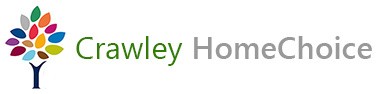This page shows you how to do the following tasks:
- How to register
- How to complete a housing register application form
- How to attach documents to your application form
- How to update your contact details
- How to search and bid for properties
- How to view and withdraw bids
- How to update your Personal Housing Plan
If you do not have an active housing register application and you wish to apply to the housing register or as homeless, you will need to register the first time you log into this portal by following the instructions below. If you have an existing housing register application you can log in as normal (by clicking Login on the top right of this screen).
Registering will allocate you a login reference number which you will need each time you log in to the portal (to complete an application, update an application, bid on properties and view your bids, or update your Personal Housing Plan.
Click on the link labelled Register (at the top right of the screen) and complete the registration form.
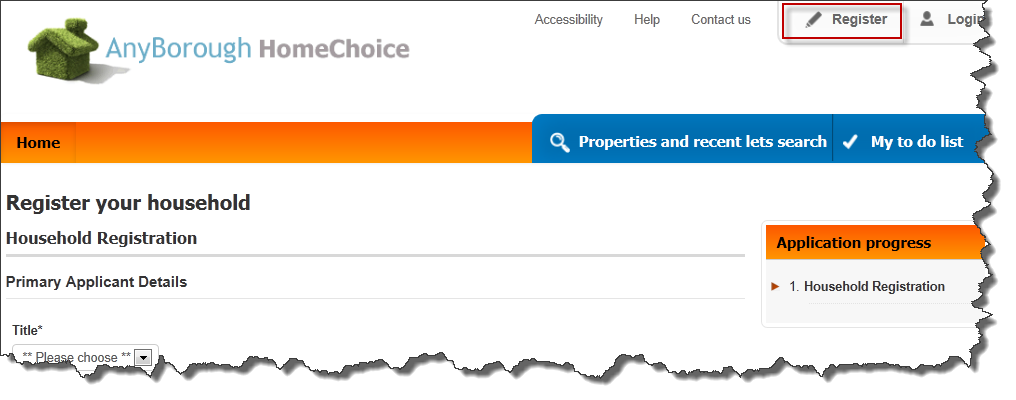
When you have completed the form, click on the button labelled Submit Form
You will then be given a login reference number which you will need to note down.
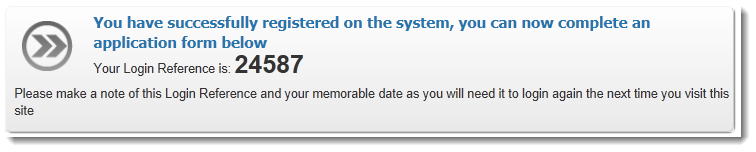
How to complete a housing register application form
Once you are registered on the system and have a login you will be able to complete a housing assessment form.
To complete the application you will need to be logged in. If you are not already logged in you can do so by clicking on the main navigation link labelled Login and entering your login reference followed by the memorable date you set when you originally registered and then press the Continue button.
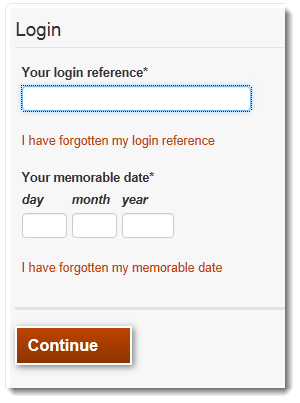
Now enter the password you set when you registered (if required) and press Continue.
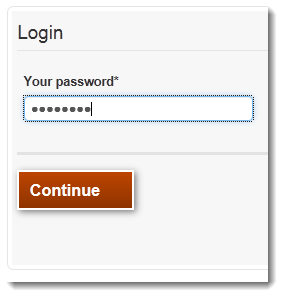
You will now be logged into your My Account screen. If you have an active housing register application click on Review your Housing Register Application Form to notify us of a change in circumstances (including if you are now threatened with homelessness). Otherwise click on the Apply for Housing Assistance link.
Complete the form and on the final page, press the button labelled Submit Form
Your application has now been submitted. To view the status of your application, click on the main navigation link labelled My account and your application status will be displayed.
How to attach documents to your application form
Click on Log In and you will need to log into your My Account.
In the Apply for Housing Assistance box click on Upload / Review documents and follow the instructions.
How to update your contact details
Click on Log In and you will need to log into your My Account.
In the My contact details box click on Update contact details. Update your details and press the Submit button.
How to search and bid for properties
You do not need to be logged in to search for properties, but you do have to be logged in and have an active housing register application to bid on properties.
Click on the Properties and recent lets search link, select the type of property you are searching for, enter Crawley and press the Search button. You will be able to narrow down your search by neighbourhood on the next screen.
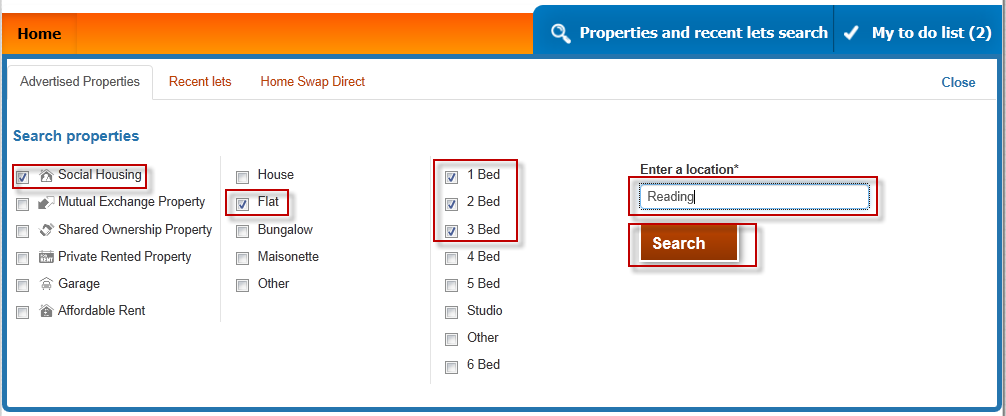
A list of properties will be displayed. If you are logged in, each property will indicate whether you are eligible to bid for it or not. Your potential position on the shortlist at time of bidding is also displayed. Please note: This position is likely to change as households continue to bid and autobids are added by the system at midnight on Thursday.
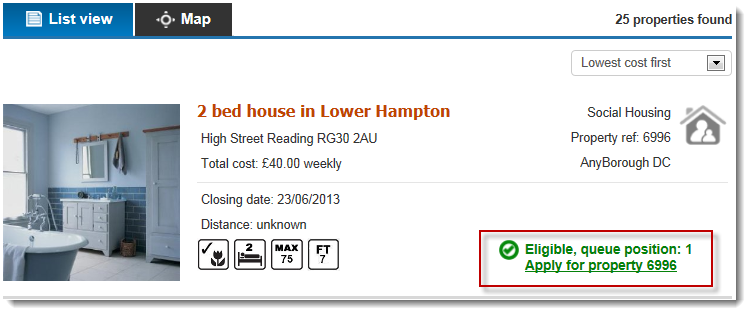
If you are eligible and would like to bid on this property, select Apply for property. If you are a homeless applicant and owed the main duty you will be on autobid (where the system bids on your behalf) and therefore you do not need to manually place any bids.
Confirm your contact details are correct and update them if needed and then press the Confirm details and apply button. Please note: what day or time you place a bid in the bidding cycle will not affect the outcome.
You must first be logged into the system to view and withdraw bids. Once logged in you will arrive at the My Account page, from here there is a panel containing personal and contact information, which also has a link to My Bids.
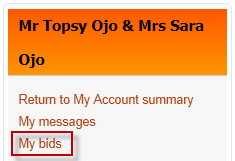
Your active bids will be displayed.
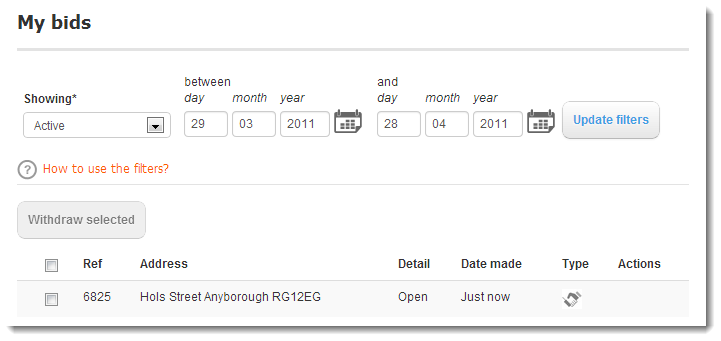
To view historic bids, use the filters.
To withdraw a bid, select the checkbox related to the bid and press the Withdraw Selected button
How to update your Personal Housing Plan
You must first log into the system.
Once logged in you will arrive at the My Account page.
Within your My Account page there is a box called My Personal Plan.
From there you can click on the options to View all current tasks, View all completed tasks, View all tasks, Review/upload documents or Update contact details.
To update tasks within your Personal Plan, click on View all current tasks and follow the instructions.